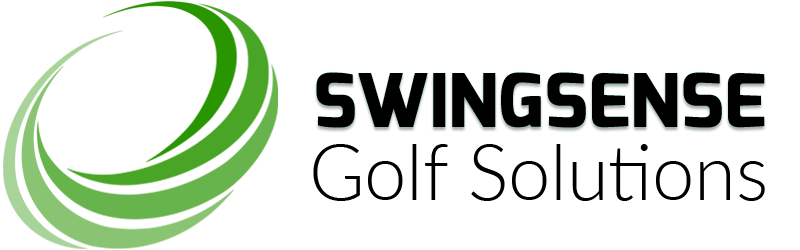Amidst the rising popularity of golf simulators, SkyTrak has been deemed as one of the most preferred brands among golf experts. According to Golf Digest’s survey, it has been voted as the Best Value Golf Simulator for consecutive two years. There are a number of reasons behind the soaring reputation of the SkyTrak golf simulator.
The major two reasons are its high level of accuracy and loads of simulation software being integrated into the device. The affordable price is another reason for its popularity. However, an often overlooked feature that makes the SkyTrak golf simulator so well-received among golf enthusiasts is its portability and user-friendliness. SkyTrak is one of the users’ favorites for its sheer simplicity.
The package includes a complete set of instructions to help first-time users. If you still find it troublesome, here is a complete list of SkyTrak golf simulator connectivity instructions to help you get started.
4 Easy Steps of Setting Up Your SkyTrak
1. Charge The Device
you will find the charging port on one side of the device. Connect the dedicated micro-USB cable to charge your track. The LED light at the bottom will light up in yellow indicating the unit has started charging. Once it is fully charged, the LED light will automatically go off. Make sure you charge the unit at least 6 hours before you use it for the first time.
2. Download The Dedicated SkyTrak App
SkyTrak app is compatible with iOS, Android, and PC. You can download it for free from the Apple App Store, Google Play, or SkyTrak website (for PC) depending on your device. To use the app, you must have an iPad model launched after 2014. If you are an Android user, your device must contain dual quad-core or Octa-core processors. And if you are planning to use it on your PC, Windows 7, 8, or 10 with 2GB RAM and Intel Core 2 Duo @ 2.0GHz or over will be compatible.
3. Register The Unit
The SkyTrak golf simulator comes with a 30-day trial membership to get you started right away. This membership provides you access to practice session settings and the basic driving range. Before the trial period is over, you must complete the registration process by connecting the device to the Network Mode in the SkyTrak app.
4. Pair The Unit With Your Device
To complete the set-up, you need to pair your SkyTrak with your iPad or PC. You can pair it using either a direct Wi-Fi connection or via Home Network Connection.
Connecting SkyTrack Golf Simulator To Your Projector
Connecting the unit with your golf simulator projector depends on the type of device you are using.
- If you are an iPad user, you can connect it to the projector using a lightning Digital AV Adapter with an HDMI cable. You can also use your Apple TV or any other AirPlay-compatible device. You will find the setting under the Control Centre on your iPad.
- If you are using a PC, you may connect the unit with your device directly using an HDMI cable.
With the necessary equipment available, you can use your SkyTrak golf simulators anywhere you want. If you still face any difficulty, you can always reach out to SkyTrak customer care for 24×7 assistance.
SwingSense
Related posts
Advertisement
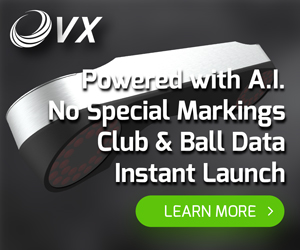
A.I. POWERED LAUNCH MONITOR
ProTee United’s new VX Launch Monitor perfectly balances high tech and simplicity. Its slick design and high accuracy make it the ideal launch monitor for your home. The most anticipated ceiling launch monitor right now, with a wide variety of great features.
Learn moreSearch
Categories
- Company Info (8)
- E6 Connect (8)
- Electric Golf Scooters (41)
- FSX 2020 (1)
- Golf Mats (55)
- Golf Nets (67)
- Golf Projection Screen (26)
- Golf Simulator Enclosure (22)
- Golf Simulator Package (96)
- Golf Simulator Projector (28)
- Golf Simulators (233)
- Golf Swing Analyzers (35)
- Indoor Golf (63)
- Launch Monitors (310)
- Push Carts (14)
- Putting Greens (31)
- Range Finder (82)
- Screen and Enclosure Products (4)
- Simulation Software (45)
- Skytrak (9)
- TGC Course Discovery (1,009)
- The Golf Club Simulator (1,009)
- Uncategorized (2)
- Uneekor Refine (1)
- Video Blog (178)
Subscribe Now
* Become a SwingSense Newsletter subscriber to get access to exclusive insider offers, promotions and discounts!